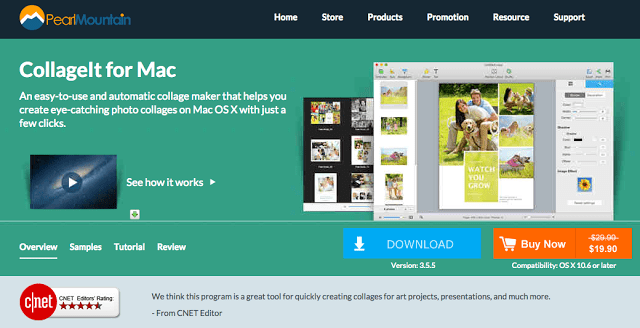Review: CollageIt 3 for Mac – a painless and beautiful collage maker
I just recently got my hands on a licensed version of CollageIt for Mac – a software from PearlMountain Technology that easily and beautifully converts otherwise boring digital photos into vibrant collages with different designs, shapes, and a wide variety of backgrounds.
For some reason, I have not really put too much effort in beautifying the photos on my blog (guilty!). Cropping and adjusting lighting was the most I’d do to them. But each time I see other people post collaged photos on their blogs and on social media, I’d feel a guilt twinge inside me telling me I could do a lot more with my photos.
Since I got CollageIt, I’ve been trying it out and realized I really have been missing out on a lot of things I could do with a collage maker.
I initially had difficulty starting to use the software because I wanted to add photos from my folder of blogger events but I couldn’t figure out how to have these folders show up on CollageIt, whose default was the iPhoto folder, among others. I finally figured out that I had to drag my blogger folder into the side menu of CollageIt for it to show up. After that, everything else was a breeze!
All it takes is these steps:
1. Choose your collage style and template.
2. Choose the photos you want to use from your folders (add up to 200 photos in one collage).
3. Add a pattern (CollageIt has 50 patterns to choose from), background color (Solid or Gradient), image (Tile, Stretch or Fill options) or stickers from a set that comes with CollageIt.
4. Save your project in CollageIt format (.cip) and/or export it as an image (JPG, TIFF, BMP, PNG, GIF, PSD) or PDF file, make it your desktop image, or save it to iPhoto. Note that .cip files are high res and can easily use up disk space if you have a lot of .cip projects.
 |
| Part of a sticker set |
4. Finish off with text where you want it
I wanted to see what I could do with the recent Expo Mom 2015 photos I had so I got a few and tried the same set on different collage styles. Look what I did.
 |
| Mosaic style |
 |
| Grid style |
 |
| Center style |
 |
| Pile style |
 |
| Free style |
And, this is how it looks when I used the Grid style and added bells and whistles (stickers, background pattern).
Here are more things you can do with CollageIt:
* Rotate, flip and resize photos
* Crop/uncrop photos to fit them into frames
* Adjust margins around photos and spacings between photos
* Share your finished project in different ways
Trying out CollageIt really excited me a lot. There are so many ways I can improve on photos I do. Why have I never done this before? I love this! It’s like scrapbooking without the pain!
Here’s a YouTube video showing how to use CollageIt. Watch!
CollageIt for Mac is compatible with OS X 10.6 or later.
To get CollageIt for Mac, go to www.pearlmountainsoft.com/collageit-for-mac/